Congratulations! You’ve setup TrueNAS scale on your home server and now you’d like to deploy some apps to it as well. Unless the only apps you want to use are one of the eight that come available by default, you’ll want to make the TrueCharts app catalog available on your server. Let’s step through, quickly, how exactly to do that.
Before We Begin
A quick note before we begin … on the screenshots in this tutorial, I’ve outlined the important parts on the images with red rectangles to make them easier for you to locate.
TrueNAS Dashboard
Starting from the main TrueNAS Dashboard, we want to click on Apps on the left. This will take us to the Applications Dashboard.
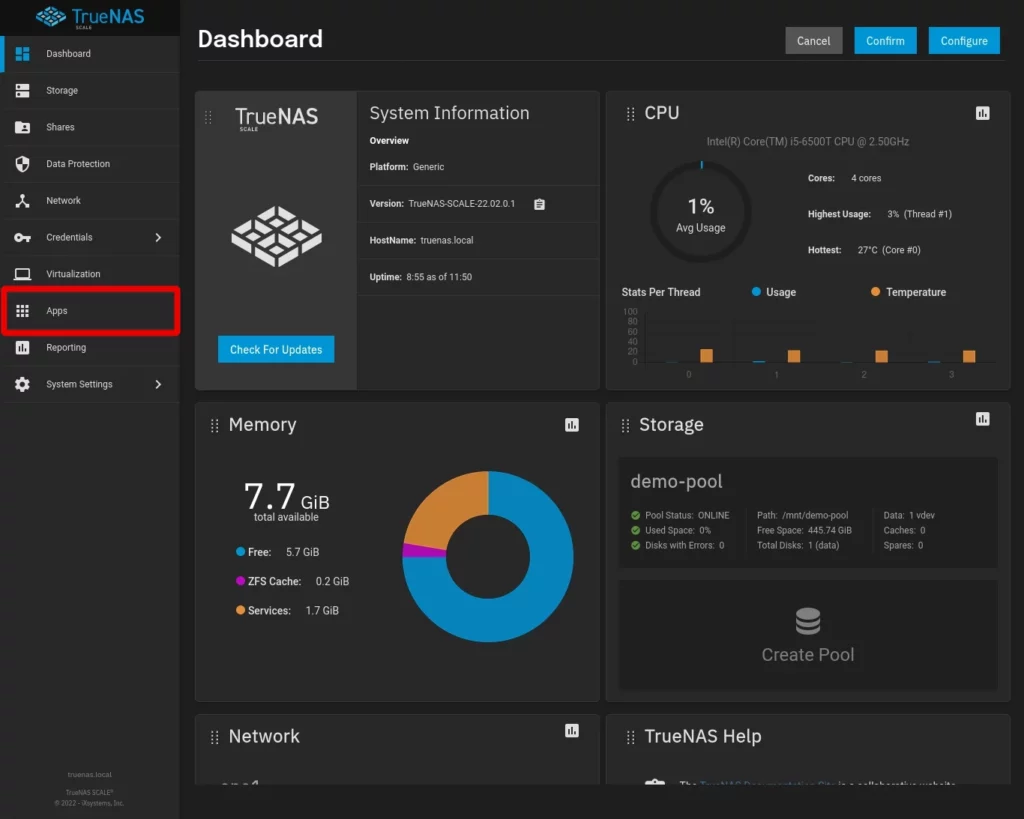
Choose A Storage Pool For Running Apps
If you’ve not already setup a storage pool inside of TrueNAS Scale, you’ll need to do that before you’re able to continue. I’ve written an article on creating ZFS Storage Pools in TrueNAS Scale if you need help with this.
Once you have a storage pool setup, when you click on Apps on the left side of the interface, you’ll be presented with a dialog telling you to Choose A Pool For Apps. Use the drop down to select the pool you wish to run applications from and then click Choose.
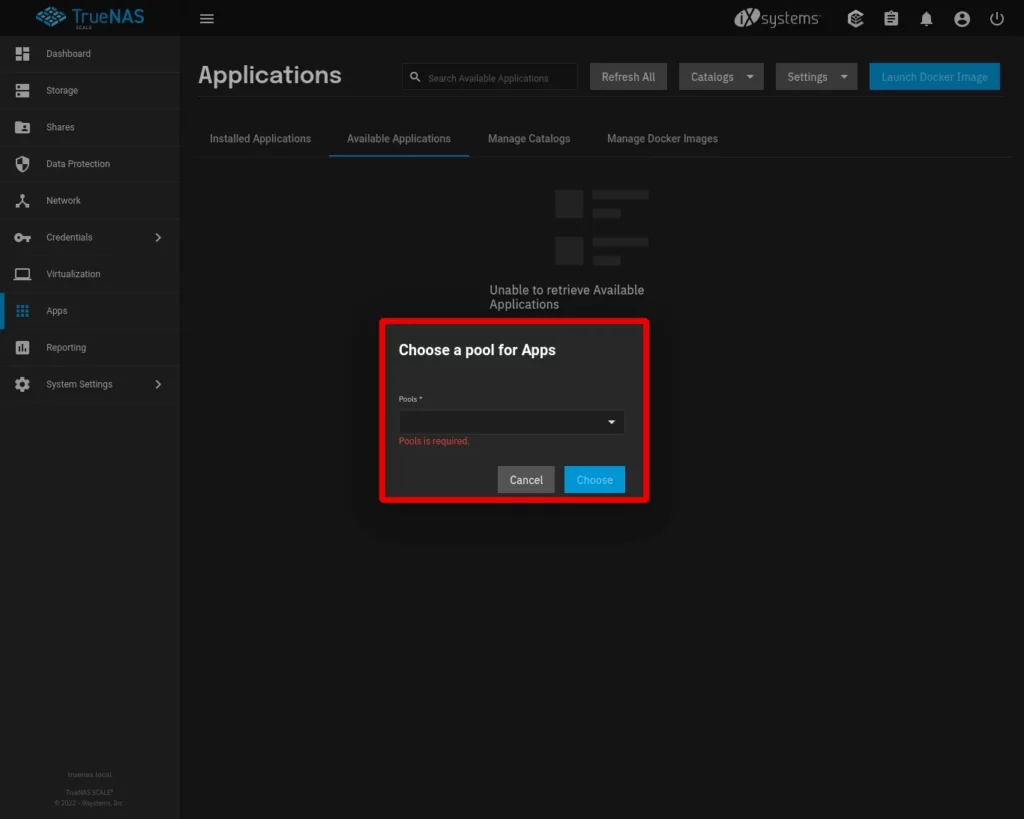
Watch For This Networking Error
After you’ve selected your storage pool, you might encounter an error that says “Please set IPV4 Default Gateway”. If you see this error, it means you’ve not properly configured networking for TrueNAS Scale. If you need help with how to do this, I’ve written a quick guide on how to do so.
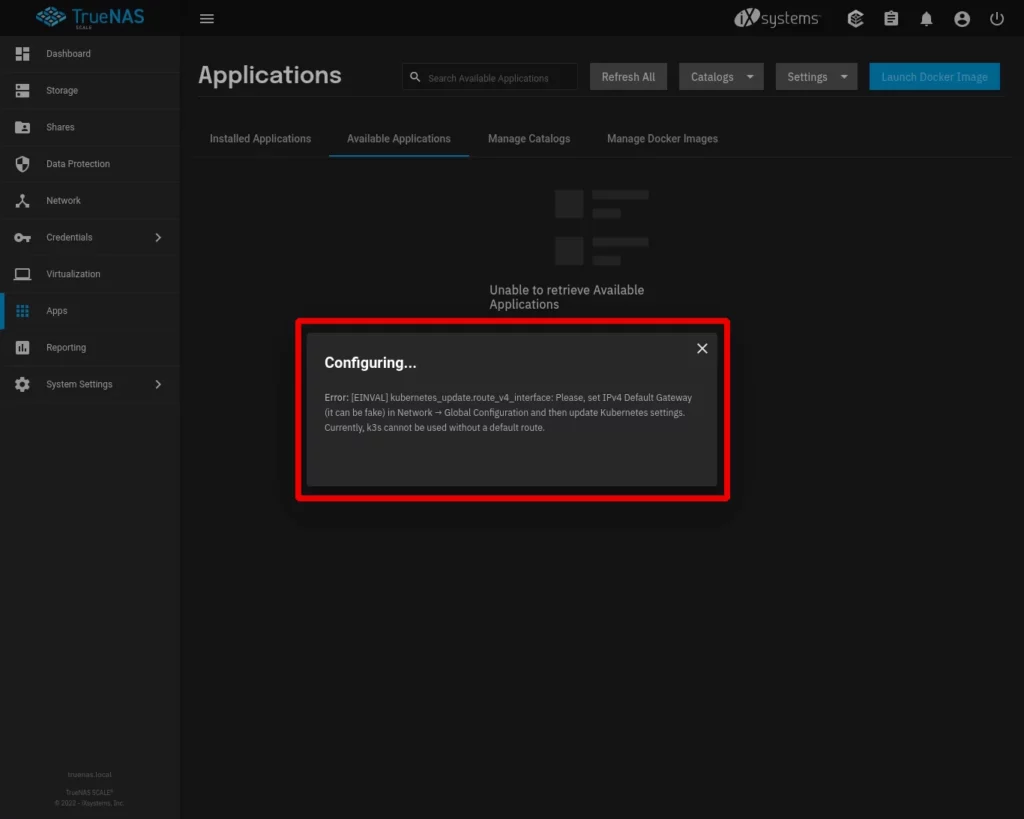
Applications – Manage Catalogs
Once you’ve specified your storage pool for applications, you’ll be taken into the Applications Dashboard. Here click on the Manage Catalogs tab at the top and then click the Add Catalog button.
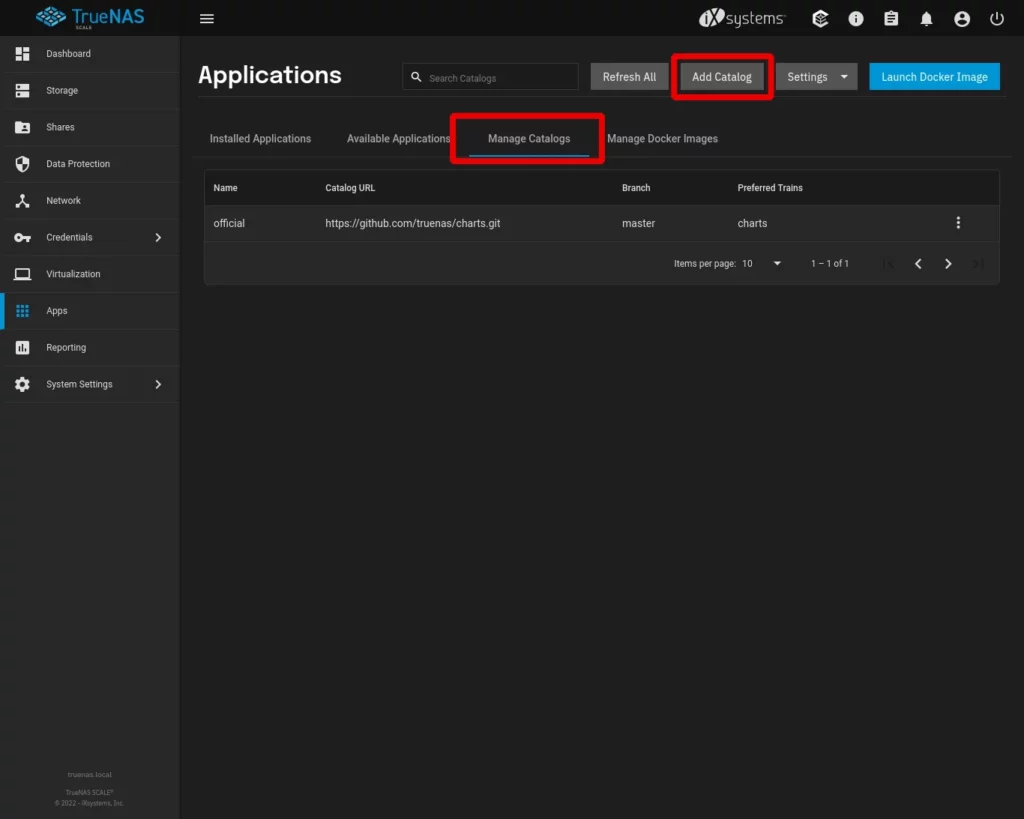
Add Catalog
This will bring up the Add Catalog panel on the right side of the screen. We’re going to add the following information.
CATALOG NAME
truechartsFORCE CREATE
Leave this unchecked.
REPOSITORY
https://github.com/truecharts/catalogPREFERRED TRAINS
This should already be set to Stable. Additional trains you could consider using include Core and Games. While there are others available, unless you’re interested in helping with development or unstable applications that aren’t ready for stable deployment it’s best to ignore those options.
BRANCH
This should already be set to main.
Once all of the settings have been entered correctly, click Save.
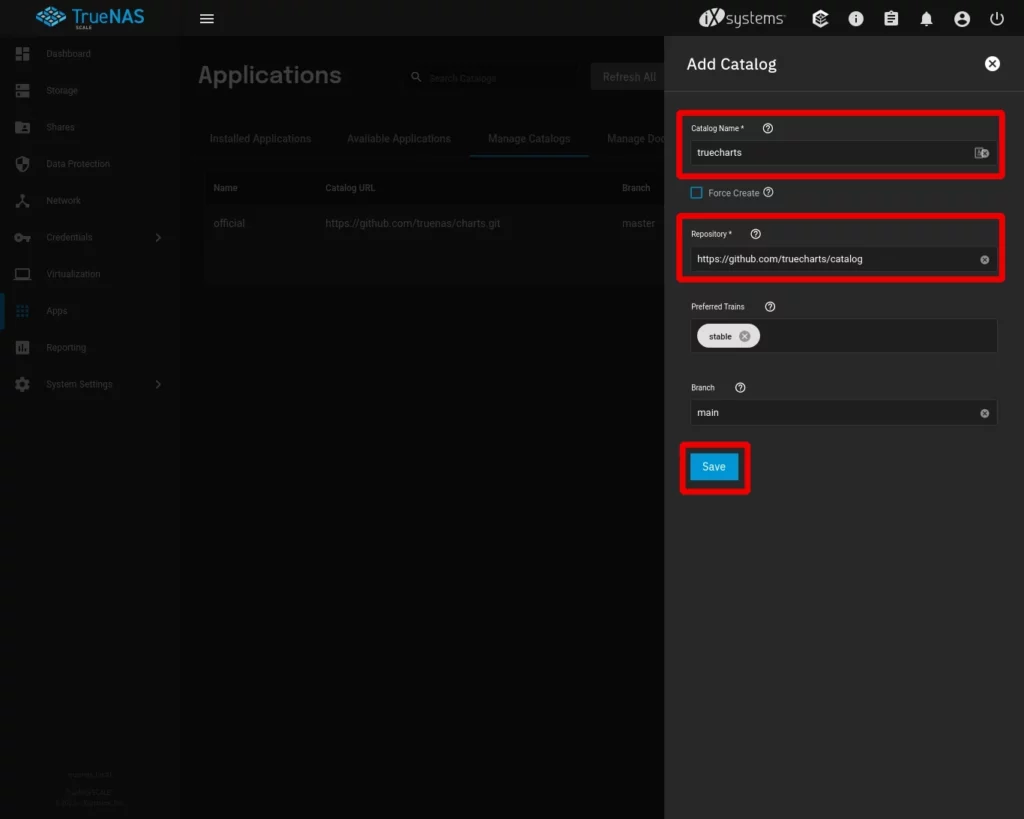
Success
If you entered everything correctly, you will get a dialog message telling you that adding the catalog was a success. You can click the Close button. At this point, it will take several minutes for the catalog to load completely into TrueNAS Scale – the exact length of time this will take will depend entirely on your internet connection speed. Even on a 1Gbps fiber connection, it still takes about 5 minutes to complete.
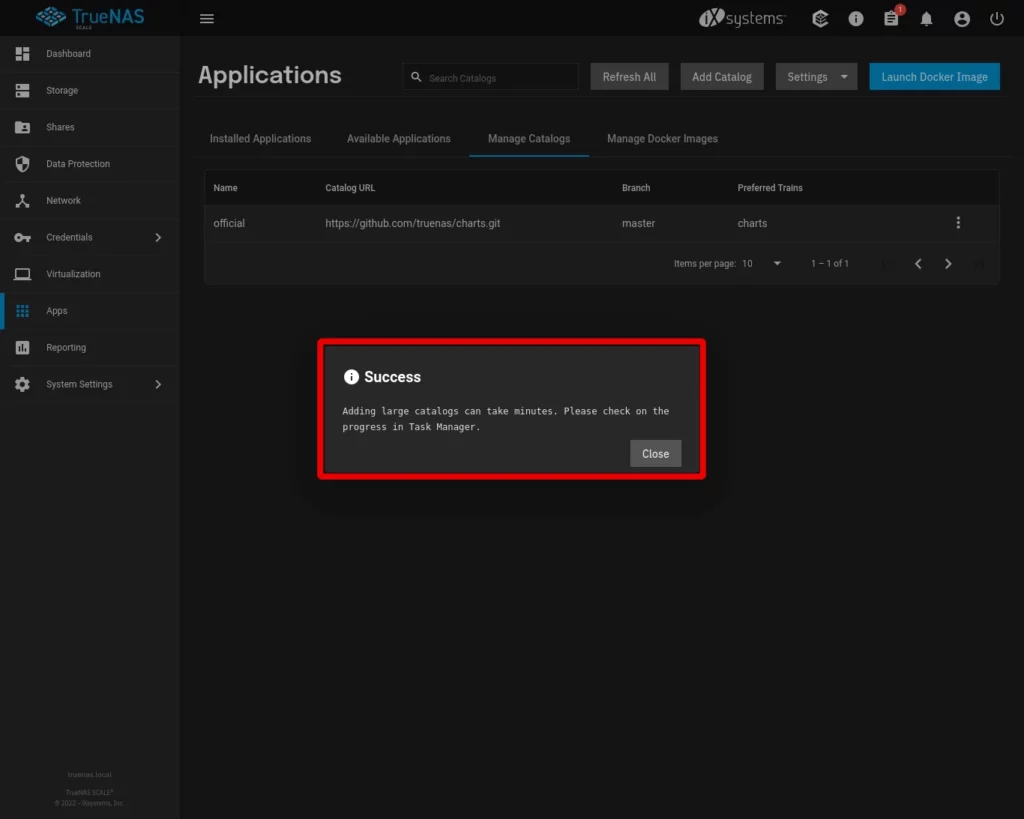
Once the catalog is available, if you over to the Available Applications tab and scroll down, you’ll notice there are new apps available with yellow labels that say TrueCharts.
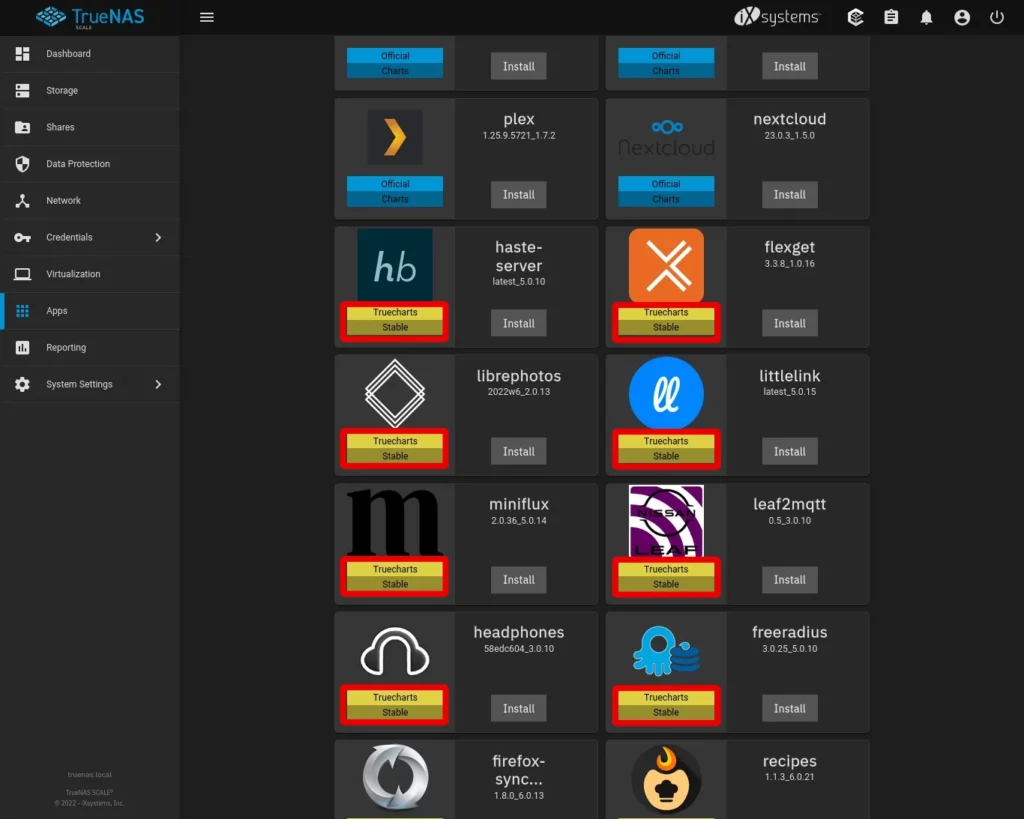
You’re now ready to deploy TrueCharts apps to your TrueNAS Scale server!
Thanks
If you found this tutorial helpful and would like to support our efforts to create additional resources like this, please consider making a donation. Your support is greatly appreciated!
If you can’t make a donation, please consider sharing this tutorial with others who may be interested. If you have questions about anything regarding this tutorial, please be sure to leave them in the comments below. Thanks for reading, and I hope you visit again soon!
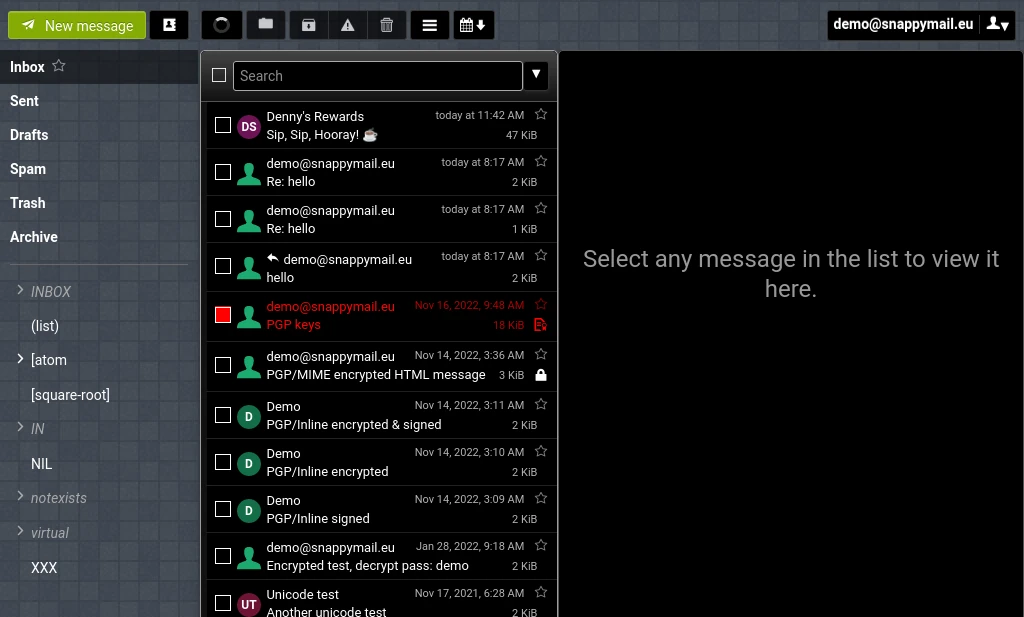
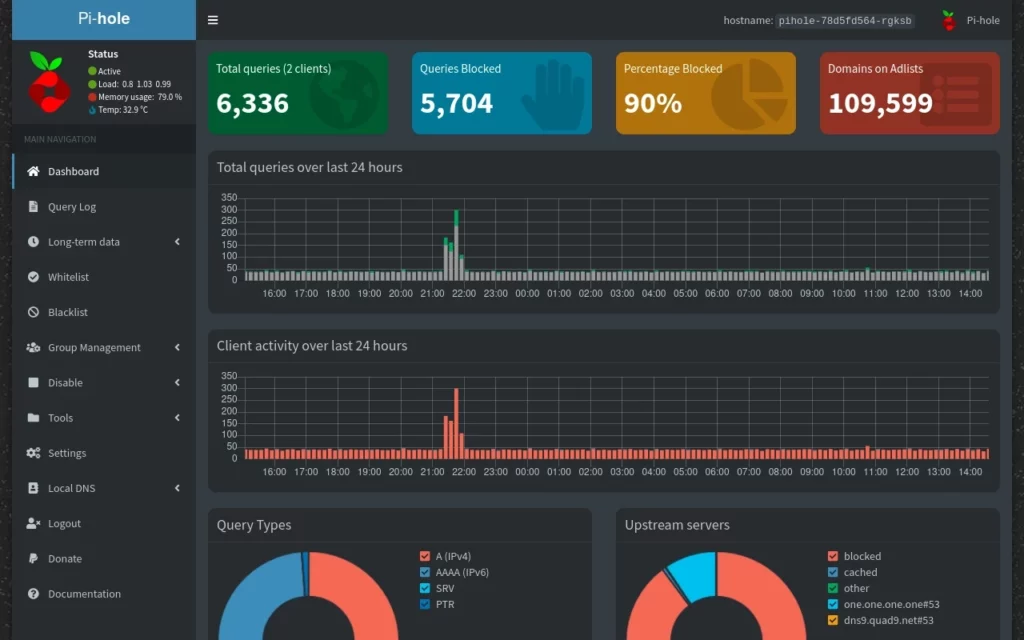
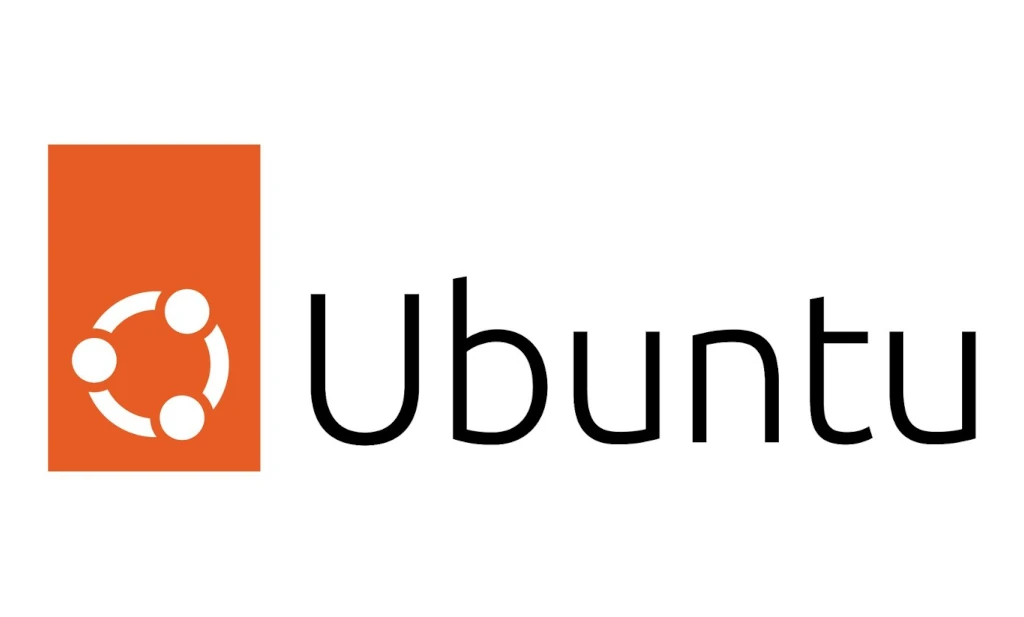
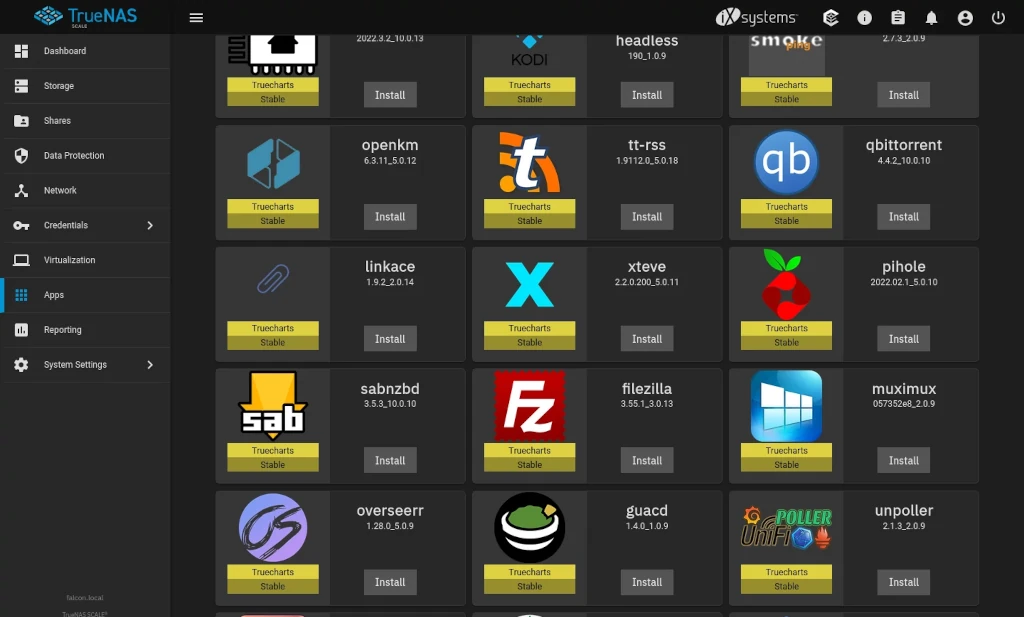
This is exactly what I was looking for. Thank you.
You’re welcome!
You are the man! Thank you so much. Very clear and right to the point.